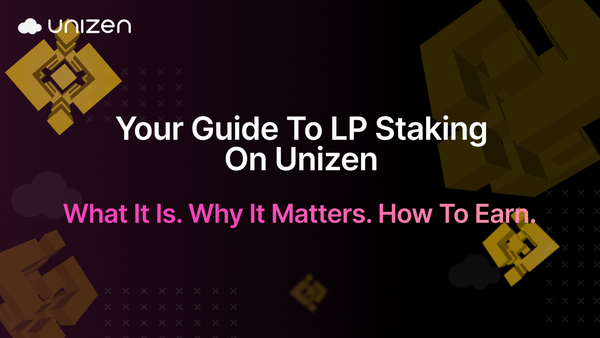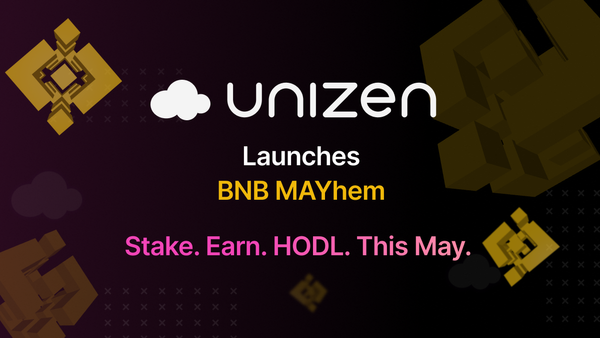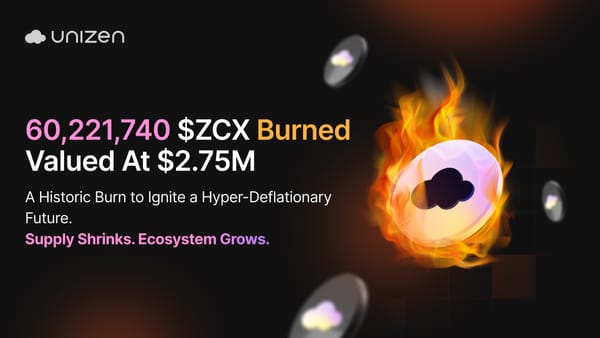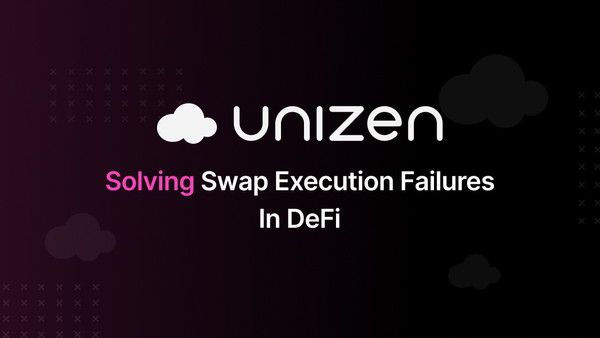Can AirDrop be Traced? Detailed Review
AirDrop enables seamless file sharing across Apple devices via Bluetooth and Wi-Fi, but concerns about privacy, traceability, and security highlight the need for cautious usage.
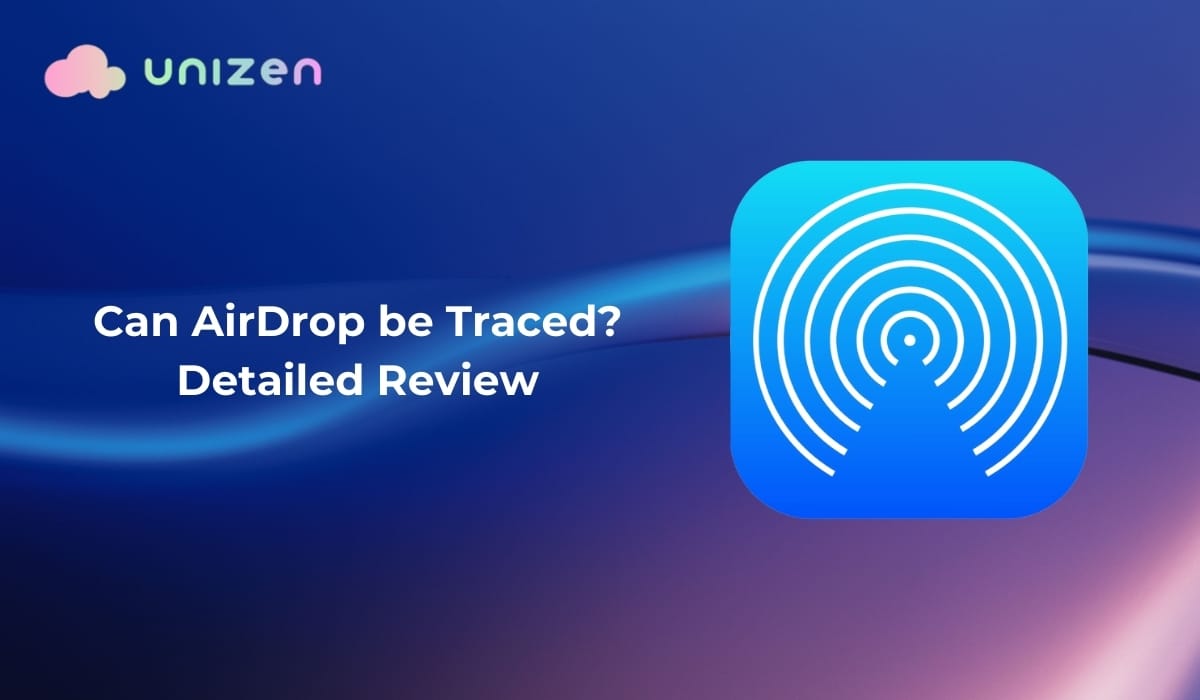
In this modern-day space, sharing files across contacts and platforms has to be done in a timely manner. To the users of Apple devices, AirDrop presents an easy and, at the same time, powerful way. The invention of AirDrop allowed photo, video, document, and even more transfers between Apple devices, hence changing how people used to share information. theft of cryptocurrencies from wallet hacks This has prompted the question, “Can AirDrop be traced?” among many Apple users. In this article, we’ll discuss all you need to know about Apple AirDrop, how it works, its traceability, and how to address all AirDrop’s security concerns.
What is AirDrop?
AirDrop is the technology that enables Apple devices to share files wirelessly via Bluetooth and Wi-Fi capabilities. It does not necessarily need an internet connection, which makes it pretty fast and efficient in transferring data. Because it is both convenient and available on an entire range of Apple iPhones, iPads, and Macs, AirDrop quickly gained popularity among users.
Since its induction, AirDrop has gained widespread popularity among Apple users worldwide. From sending pictures of your vacation to sending work documents inside the office or sharing classroom notes with friends or colleagues, AirDrop delivers a multipurpose and simple experience. Its ease and convenience in sending large files are key characteristics that have made it a core feature. Also, this has gained fame among creative professionals, students, and businesses, making AirDrop a general tool in each of these situations.
As good as that sounds, implementing AirDrop raises serious questions on privacy and traceability issues. Where there is ease in the facilitation of technology, a potential risk is not far away, which applies in cases of Airdrop, too. Unintended file shares, exposure to unsolicited content, and identification via device names are some issues arising from the inappropriate use of Airdrop.
The basis of securing personal information in these features is understanding how it works and the extent to which these transfers can be tracked: how to set up privacy settings, recognize weak points, and follow best practices to minimize risks. Staying up-to-date about digital life, and such features as AirDrop in particular, is very important.
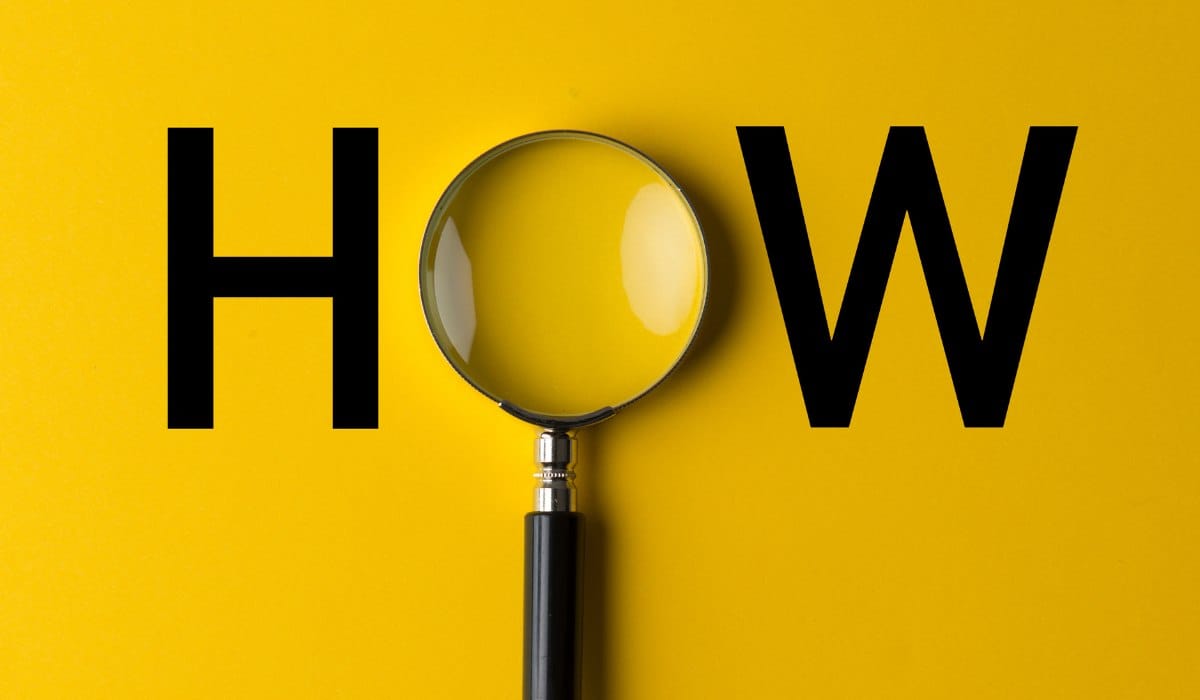
How AirDrop Works
The best thing about AirDrop is how it successfully combines two of the leading wireless technologies, Bluetooth and wifi, to make file-sharing effortless. It establishes a direct, temporary connection between two Apple devices, allowing effortless file sharing. If enabled, the device uses Bluetooth to detect other nearby devices compatible with AirDrop, which then opens a peer-to-peer wifi connection for fast data transfer. That way, it permits the transfer of iPhone files quickly without being online.
For Bluetooth visibility, it uses Bluetooth to discover other devices in range that can receive files. That is, it will only initiate active transfers on those who can send or receive them. For Wi-Fi connectivity, the Wi-Fi can connect the devices directly to one another if a device is detected to support Wi-Fi Direct technology. It allows even higher transfer speeds and more substantial file sizes than the older Bluetooth transfers. AirDrop secures file transfer with encryption, so data will not be compromised during transmission.
Visibility Settings
Apple provides the ability to change three kinds of visibility settings that will define who can send files through AirDrop. The settings include:
- Everyone: This device is discoverable to all nearby Apple devices using AirDrop. While this is convenient if one is in public or a group, it increases the risk of receiving unsolicited files from unknown users.
- Contacts Only: This option limits visibility to devices associated with people saved in your contacts. It strikes a balance between accessibility and privacy, reducing exposure to unknown users.
- Receiving Off: In this setting, the device becomes undiscoverable to others. This is the most secure option and is best for users who want to avoid any AirDrop interactions.
Traceability in AirDrop
AirDrop is indeed convenient to use; however, questions about its traceability, specifically on privacy and security, always come up. How does AirDrop connect devices? What metadata is shared during a transfer, and are logs maintained? Understanding these aspects is key for users who want to balance convenience with privacy.
Device Proximity
AirDrop depends on the proximity between devices. The key mechanism used is Bluetooth, which can be used to find devices around it in a radius of about 30 feet. This then initiates a peer-to-peer Wi-Fi connection to allow the transfer of files. This proximity-based system ensures AirDrop is limited to local transfers, minimizing the possibility of remote interception but bringing into question how such a system identifies its devices in crowded or public areas.
Metadata Transmission
As part of the file transfer process, metadata is exchanged in AirDrop, including the name of the sender's device and sometimes his contact name if the receiver has him in their contacts. This metadata is part of tracing back where the file is coming from and confirming the right intended target accepted it. Unfortunately, this means that some information about the sender is being leaked onto the net, especially with the "Everyone" visibility setting activated.
Transfers via AirDrop include specific file metadata, such as file names, sizes, and types. Most of this is a part of the actual transfer but does not log anything sensitive on either device. The recipient will see the sender's device name for device metadata when something is being transferred to them. If the user's name identifies the device, for example, "John's iPhone, " it is an accidental revelation of personal information.
AirDrop, when set to "Everyone," allows file transfers from any Apple device nearby, even if that sender is not in your contacts. As convenient as this may be for sharing across a room or a group publicly and quickly, it does open up some risks due to anonymity. The sending device's name may well show up, but without further information identifying them, tracking will be more problematic.
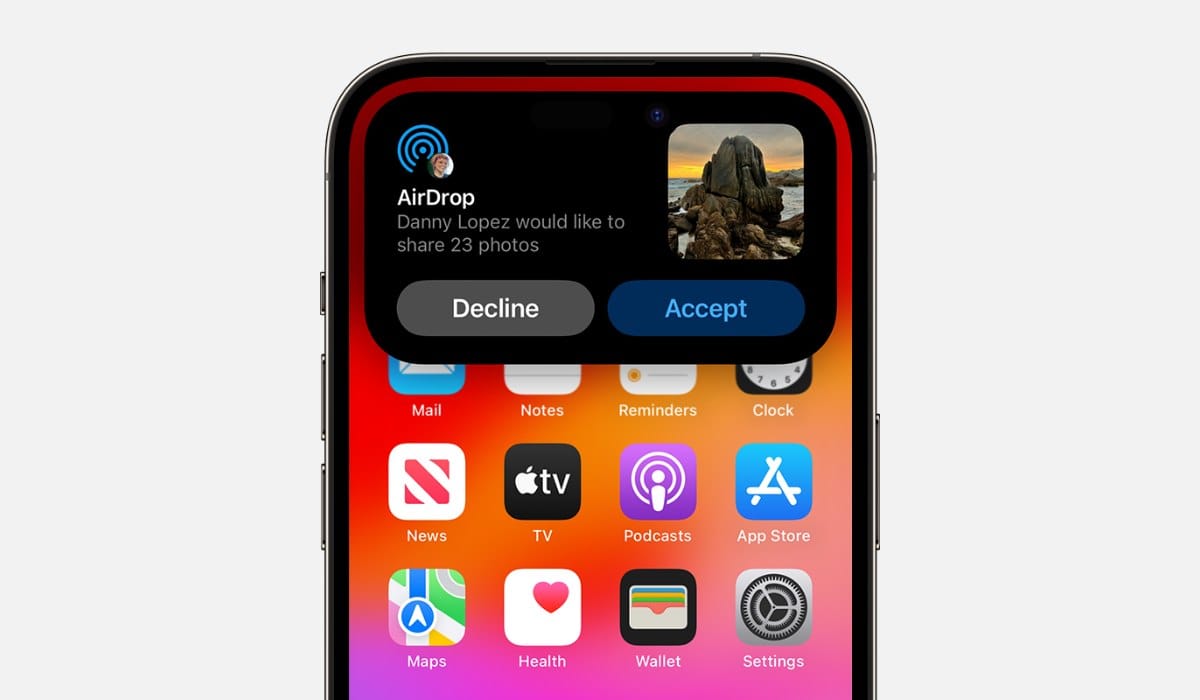
Can You See Your AirDrop History on Your iPhone?
AirDrop is designed as a quick and temporary file-sharing feature, prioritizing ease of use and privacy. However, when it comes to viewing AirDrop history on iPhone, there are no history logs. AirDrop doesn't save any log or history of transfers on devices. After you've sent or received the files, no record is stored in the AirDrop interface or system settings. This design focuses on user privacy and makes sure that transfers are temporary.
By default, AirDropped files will be delivered to the default storage location, such as the Photos app for images or the Downloads folder on your iphone or macbook. Users can track and see the files they receive manually by going to these locations, but there is no record of the sending process.
Scenarios Where AirDrop Can Be Traced
While the idea of AirDrop is a quick and private means of transferring files, there are situations wherein partial tracing may be done. Understanding these scenarios is important for privacy maintenance and addressing potential misuse; certain scenarios can be:
- When the Sender's Identity is Known: If the device name or profile of the sender identifies him, it is much easier to connect a transfer to an individual. For example, a device named "John's iPhone" will identify the sender to the recipient, especially in personalized or professional contexts. The implication here is that traceability is in two ways: while increasing transparency in trusted environments, it also exposes users in public or less secure settings.
- Network Forensics: Wi-Fi logs and Bluetooth activity can sometimes show information related to AirDrop. In the cases of Wi-Fi Logs, devices that connect for a very short period during the process of an AirDrop transfer may be recorded through network activity logs. These might include MAC addresses or time stamps when the connection took place. IT administrators or security personnel can access these logs during network forensics to spot anything odd in file-sharing activities.
- Legal and Security Investigations: In rare cases, Apple may work with law enforcement or the legal authorities and offer limited help tracking AirDrop activity. While the feature does not have a mechanism for built-in logging, some other aspects might be considered by an investigator, such as details like device serial numbers or associated Apple IDs, which can be tracked through Apple records if it is legally required. They make up one part of the shared data, like metadata, such as file names and even creation dates, which might indicate who sent it or why it's being transferred.
- Tracing through shared content: The content in the files shared using AirDrop can be traceable. For example, document file names or metadata embedded in documents or images can be used to accidentally disclose the sender's identifying information. Users who share sensitive or inappropriate content can show trails leading to their file details.
Limitations of Traceability
AirDrop is inherently designed for convenience and privacy, not traceability of its activity. While limited traceability is possible in some instances, the feature structure creates substantial limitations for tracking and identifying users. The following are key limitations:
- No Centralized Log or History of AirDrop Activity: Unlike many communication platforms or file-sharing services, AirDrop does not keep a centralized log of its activity. Once the transfer is complete, this device does not store a history of files sent and received. It also doesn't keep any kind of logs regarding AirDrop. There is no log to retroactively track transfers, and few records are available for forensic work by third parties, such as law enforcement or IT administrators.
- Temporary and Short-Distance Connection: AirDrop operates over temporary, short-range connections facilitated through Bluetooth and Wi-Fi. The peer-to-peer connection for the actual transfer exists only while the file transfer is in process; after completion of the process, the connection disappears instantly. So, because AirDropping operates within Bluetooth range, any attempt to trace the activity is confined to the devices that were in proximity during the transfer. Unlike other cloud-based sharing methods, there is no digital footprint left by AirDrop beyond the immediate transfer window.
- Challenges in Identifying Users in "Everyone" Mode: The "Everyone" visibility setting allows anonymous file sharing, further complicating tracing efforts. In "Everyone" mode, the only identifier that would appear for recipients is the device name, which could be generic, like "iPhone" or "iPad," or even a misleading one. This mode makes it impossible to determine the sender's identity without any prior contact or verification. This setting, although convenient, opens the door for unsolicited or inappropriate transfers with little recourse to find out who the sender is.
Security and Privacy Concerns
AirDrop is convenient and fast for sharing files, but it brings specific problems in security and privacy. Wrong settings and inattentive use will expose the users to spam, unwanted content, or even virus files. You need to understand the risks and apply safeguards to leverage benefits from AirDrop with the least vulnerability.
Risks for Leaving AirDrop Setting to "Everyone"
The "Everyone" setting allows any nearby Apple device to send files without requiring the recipient's approval in some cases. While this can be helpful in group settings, it also poses several risks, like exposure to unsolicited content, where users may receive spam, inappropriate images, or other unwanted files on airdrop from unknown senders.
Potential for Malicious Files
Bad actors can exploit this openness to distribute files containing harmful software or malware, leading to loss of privacy. Device names appearing during transfers may inadvertently show personal information or let strangers identify the receiver.
It can also lead to potential spam or malicious files like spam attacks (where senders might flood devices with irrelevant or offensive files, thus creating a lot of inconvenience and distress for the device owners), phishing risks, social engineering attacks (involving unsuspicious transfers attached to files that are crafted to steal valuable information from clients).
Steps Users Can Make to Improve Their Privacy
By taking good care of settings in AirDrop on your iphone or mac, there is a higher chance users can reduce risk follow these proactive measures when transferring files:
- Set AirDrop to "Contacts Only": Hiding AirDrop's visibility to contacts only on your phone restricts getting exposed to strangers. This setting strikes a balance between accessibility and privacy, ensuring that only trusted individuals can initiate file transfers.
- Turn AirDrop Off When Not in Use: Disabling AirDrop when not needed prevents unwanted file transfer attempts. This simple step is particularly important in crowded or public areas where malicious users may exploit open settings.
- Rename Devices for Anonymity: Give your device a non-descript, non-identifying, name, for example, 'ios', to reduce the chance of malicious targeting in public areas.
- Look Out for Incoming Transfers: Always check who the sender is and review what is being transferred, even in "Contacts Only" AirDrop mode.
- Verify the Recipient Before Sending Sensitive Files: It is also very important to double-check they are going to the right person, especially when sharing sensitive or confidential files.
- Check Device Names: The device name receiving the file should make sense to the person you intend to share with.
- Ask for Confirmation: If in close quarters, always ask with one voice whether the recipient is ready to accept.
- Avoid Blind Transfers: Never send sensitive files across to unidentified devices, even if they show up on the AirDrop list.
- Avoid Using Public AirDrop in Crowded Areas: Places like malls, airports, and events are highly prone to risking an AirDrop user because other unauthorized recipients would try to access your transfers.
- Turn AirDrop Off: Disable AirDrop when in crowded or unfamiliar environments to avoid unwanted or even malicious file transfers.
- Watch Your Visibility: A moment's carelessness in settings security and your device is exposed to unwanted interactions.
- Reject Suspicious Transfers: In cases where the transfer request looks suspicious or unexpected, it is better to reject them.
You can also go a long way in strengthening your security by periodically checking your AirDrop settings and securing these resources at all times when they are not in use. Keep IOS, iPadOS, or macOS updated since updating will have the latest patches and features. Be careful with unwanted files, and even when receiving files from known contacts, be suspicious. Lastly, preview file details by constantly verifying the name, type, and size of the incoming files before accepting them.
Conclusion
AirDrop is an excellent tool in the way it allows users of Apple to share files effortlessly, and its features, while convenient, require users to be mindful of their settings and interactions. Understanding can AirDrop be traced and its implication for privacy in today's digitalized world is essential. It is a powerful tool that acts as a perfect bridge between convenience and security if used wisely. Use it well, and you will get its full benefits without compromising your privacy or exposing your assets to malicious attacks.